Create a website in IIS


IIS Manager opens. Then right click on Sites and click on Add Website. The Add website dialog opens.

- Fill in required details and select folder where compiled code is located. Eg: C:\Nigel\Publish
- Select required port , default is 80. I will be using 7500.
- Do not enter host name details if you are testing or using on LAN.
Then click ok. A website gets created and it will show under Sites.


The link should be in the form on http://localhost:7500/ if you used port 7500 and selected http.
Locate your IP Address
Now open command prompt. Type cmd in run.

Type ipconfig and press enter. Now locate your PC's IP address on the LAN.

Try it in your browser to make sure it works.
Change Firewall Rules

The firewall window opens.  Click on Inbound rules on the left. Then click new Rule in the right side menu.
Click on Inbound rules on the left. Then click new Rule in the right side menu. 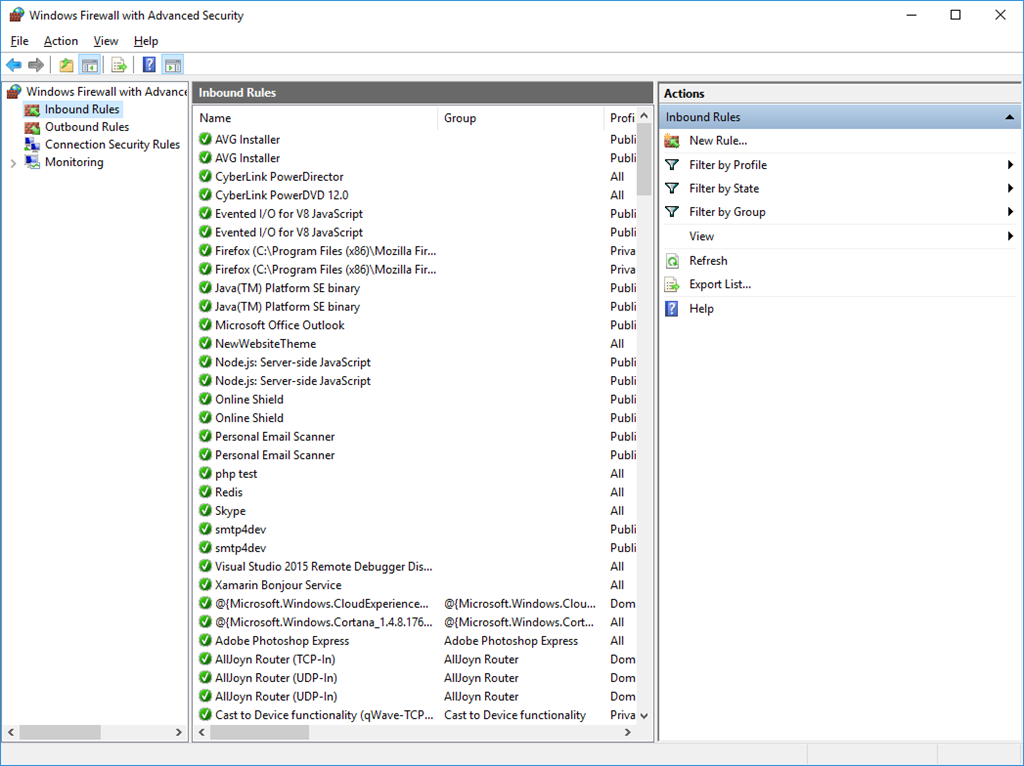


The New inbound rule wizard will open. What type of rule would you like to create? Select Port and click Next.

In Does this rule apply to TCP or UDP? Select TCP. Then enter port number (7500) in specific local ports textbox. Then click Next >.

Then the Action form opens. Select Allow the connection and click Next .

Then the profile form opens. In the When does this rule apply? - Select required ones , if not sure then select all. Click Next.

Give this Firewall rule a Name and Description, so you know for what purpose you created this. Then click finish.

Link example: http://192.168.0.24:7500/
No comments:
Post a Comment